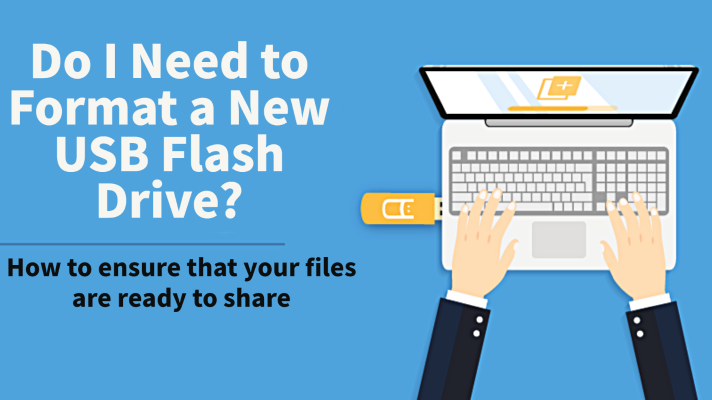
How To Format A USB Flash Drive
So, you've got a shiny new USB flash drive and you're ready to fill it up - with marketing materials, ebooks, cryptocurrency keys or just about anything else. However, before you plug the drive in, you might be wondering: Do I need to format a new USB flash drive before I use it? After all, you wouldn't want a formatting error to jeopardize your files.
In most cases, the answer to this question is no, you don't need to format a new USB flash drive. As we'll explain in a second, that's because most flash drives today are in a format that's designed for maximum compatibility with a variety of computers.

What is USB flash drive formatting?
Formatting a USB drive is the arrangement and process to make the device compatible with different operating systems. This allows you to use and maximize the space on the flash drive for that particular device.
All USB flash drives use one of several file allocation systems to store, read and write data. Unfortunately, not all of these formats are compatible with every operating system and every device.
Years ago, it wasn't uncommon to find flash drives that were formatted using an OS-exclusive allocation system. These include the Windows-exclusive NTFS and the Mac-exclusive APFS, which you'd have to reformat if you wanted to use them with a different OS. As a workaround, many flash drives used the Windows- and Mac-compatible FAT32 system, but its file size limitations made it an imperfect solution.
The good news is that most flash drives today come pre-formatted in exFAT, a file system that's designed for maximum compatibility. An exFAT-formatted drive is compatible with most modern versions of both Mac OS and Windows, and even with newer game consoles like the PS5. For most flash drive users, that's good enough!
When To Format A New USB Flash Drive?
Here are a few circumstances in which you might need to format a new USB drive:
- The drive is formatted using an OS-exclusive file system, and you're using a different OS
- You want to change the partition system used on the flash drive
- Your drive is in exFAT, but you're using an older computer or console that doesn't support it
The easiest way to tell if your flash drive uses a compatible format is just to plug it into your device. (This only applies to new flash drives. Be very careful about doing this with a drive if you don't know exactly where it came from and what's on it!) If you can see the drive in your computer's file system, and it can both read and write files, you're almost certainly in the clear.
Need to determine exactly what format your flash drive uses? Find the drive in Windows Explorer or Mac Finder and then right-click it and select "Properties" or "Get Info". The window that appears should give you information about the drive's file allocation format.
Find the Best Prices on USB-C Drives

Formatting Flash Drive Guides
If you've discovered that you need to format your flash drive, don't worry! It's not too difficult and we've got some resources to help.
First, however, you should know that formatting your flash drive will remove any files currently stored on it. There's no way to avoid this - it's part and parcel of reformatting the drive. Thus, if you have a USB card full of important business documents, or a drive packed with treasured family photos, make sure to back them up somewhere else before reformatting your drive.
Once you've decided you're OK with deleting the files currently on the drive, check out our guides to reformatting USB drives:
Flash Drives Formatted the Way You Want
Nobody wants to order a bunch of awesome custom branded USB drives for their next event only to find out they're in the wrong format! Fortunately, USB Memory Direct offers an easy way to make sure that doesn't happen.
When you order from us, we can format your drive in any format of your choice, including exFAT, FAT, APFS, NTFS or FAT32. Furthermore, there's no difference in price or options between formats. You'll get the same industry-leading pricing and wide array of choices, including USB 3.0 drives and USB-C drives, no matter which format you choose!
Not sure what format to order? exFAT is our recommendation for most users, unless you need some of the specific features of other systems like NTFS or APFS. Depending on the memory capacity of the USB flash drive and your data that will live on the flash drive, our experienced Account Managers can guide you to ensure they're ready to use from the time they arrive!
Explore Our Options for Custom Branded USB Flash Drives
