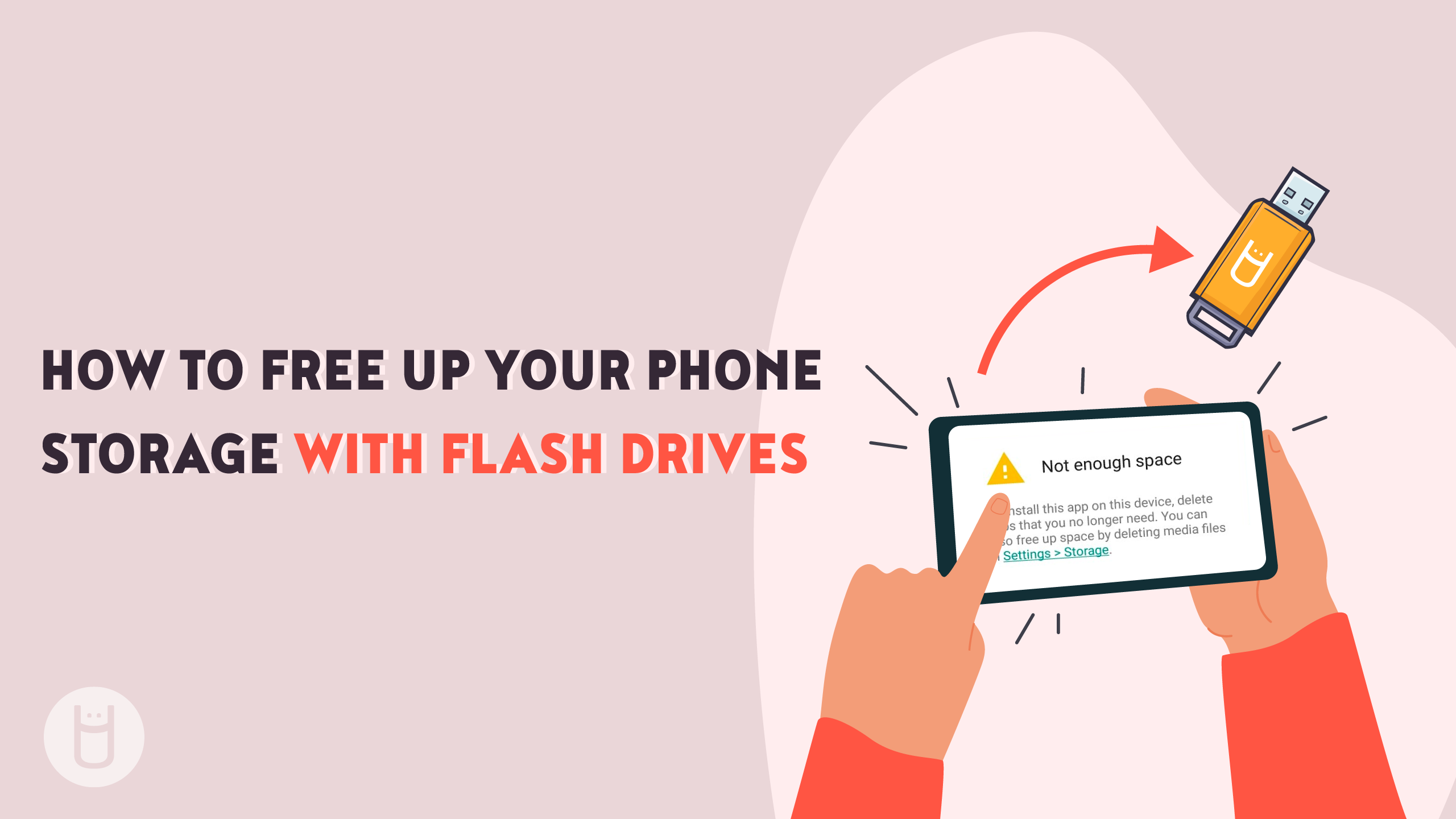
How to Free Up Your Phone Storage with USB Flash Drives
Phone storage is limited on any mobile device, and it can be quite frustrating receiving the "phone storage full" notifications when you go to take a picture or download an app. Then you start checking what takes up the most space on your phone and things you can delete. A lot of the time, it's your images and videos that take up the majority of your phone storage.
Luckily, there are solutions to these issues that can help you free up phone storage without having to lose any memorable media you may want to keep. In this article, we'll cover how you can use a USB flash drive and other methods to free up your phone storage.
To Do's Before Transfering Your Phone's Media Files
Before purchasing a USB, make sure you know exactly what you need to transfer your files from your phone to another device.

Check How Much Storage Space You Need
Flash drives are meant to store data so they are the perfect way to store all your photos and videos once you don't have more phone storage. Some USB flash drives can store as much as 256GB worth of media files. Depending on your device's bitrate, this means you can store over one hour's worth of video footage.
If you're not sure how many gigabytes your video files are, you may want to calculate your video's file size before purchasing a flash drive. Photos normally take up less space, and 256GB flash drives can store over 100,000 photos assuming they are 12MP. It's always good to check your phone's storage settings to get a more accurate estimate of how much storage your files may take up.
Know What USB Connectors You Need
Before you buy a USB flash drive, make sure it is compatible with your device. Also, consider what you plan to do with your files. Do you want to access them only when you plug in your device on your phone, or do you want to transfer them to a computer as an extra backup?
If you want to transfer them from a phone to a laptop, make sure your laptop has the same type of connector as your phone. This won't always be the case, so you may need a dual USB flash drive with both connector types. Another alternative is to buy a USB adapter that will make your devices compatible. If you're using Apple products, double-check to identify the ports of your device since there have been various changes throughout the years.
Devices and their type of ports
- iPhone: Some iPhones may use lightning ports or USB-C ports. This depends on which model you have.
- Androids: Most Android phones use USB-C ports, but older phones may use Mirco-USB ports.
- Macbooks: Typically, they have a variety of ports, which include USB-A and USB-C for transferring files.
- Laptops: Most laptops nowadays will come with both USB-C and USB-A ports.
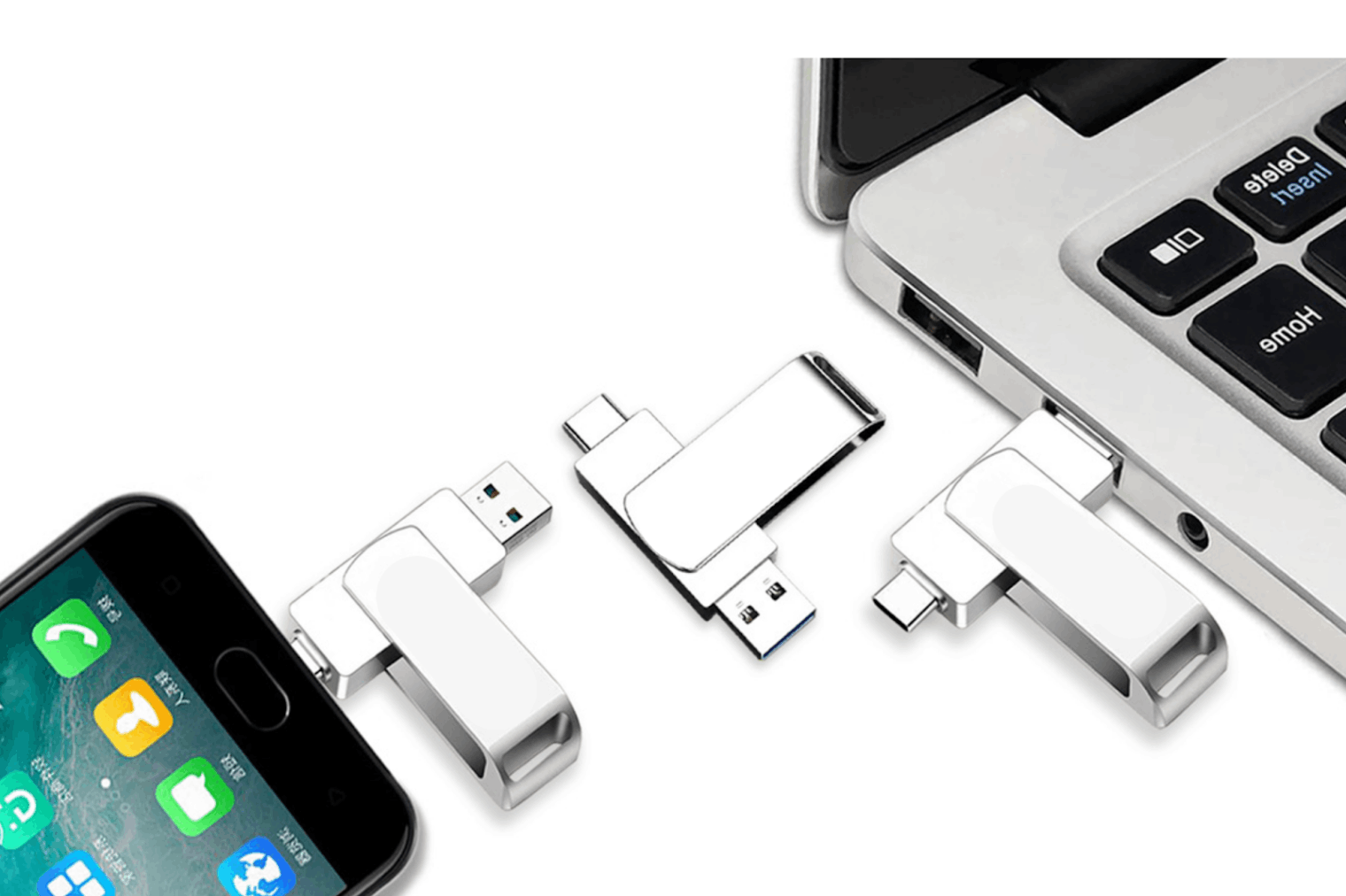
Transferring Your Files
Mobile phones have different processes for transferring or storing files on a USB drive. Transferring your images from an Android will differ from transferring or storing your media files from an iPhone. Here is a broad explanation of how you can do this with either device.
1. Connect your USB flash drive to your phone.
2. Locate and open the files folder or the required application.
3. Ensure your device is recognized. You should see a notification on the device. If it is not recognized, unplug and plug in your USB flash drive again.
4. Open your gallery and select the media you want to transfer to the drive. Then import.
5. Safely eject your USB flash drive from your device.
Benefits Of Transferring Your Files
Freeing up space on your phone has its benefits other than simply having more space. You can organize your files so you know exactly where each image or video is. For example, you can create a birthday, family and friends, or a personal folder where you store things related to that category. Then when you are looking back for those files, you can access them faster and not spend your time looking through thousands of files.
Another benefit of doing this is you are keeping your media files more secure. While keeping things on your phone can be handy, you are at risk of someone stealing your device. Meanwhile, a USB drive is a secure device that you can store in a safe place and use when you need access to your private data. You could also encrypt a flash drive for extra security. In the case you lose your data, you will have a backup on the drive and not lose those important moments.

Other Methods To Free Up Phone Storage
Clear Cache
Photo galleries aren't the only thing that can take up a lot of your phone storage. A lot of applications can increase in size as you use them. This is due to the cache, which is the data being stored when using the apps. If you notice an app is taking up a lot of space, you can go to the app's settings and find the option where you can clear the cache. This should help reduce the size of the app and save you space.
Delete Unused Files
Another simple way to free up space is to delete the apps you don't use. It's hard deleting an app you may one day use again, but you can always re-download it. You'll still be able to access everything and can save space on your phone while you're not using it.
Delete Message Attachments
Message attachments can surprisingly start taking up a lot of your phone storage. Whether they're videos, photos, or GIFs, they start amounting to GB worth of data that you could either back up on your flash drive or quickly delete.
Key Takeaways
Dealing with phone storage issues can be frustrating. In some cases, your phone may become laggy, or some apps may stop functioning overall. Here are our key takeaways on how you can free up phone storage.
- Transferring your media files can keep them secure and organized while saving you storage space on your phone.
- Delete applications you aren't currently using. If you download them again, you can still access your account and data on it.
- Clear the cache of the apps you are using. This can help the app run smoother and save you space.
- Delete any media attachments. These attachments bulk up and accumulate in a lot of your used storage.
Find compatible USB Flash Drives
Ready to back up your media from your phone? At USB Memory Direct, we offer a variety of custom USB flash drives, including dual flash drives that are compatible with mobile devices and laptops. Start freeing up phone storage space and capturing new moments. Don't worry about losing your memorable data or getting those annoying notifications again.