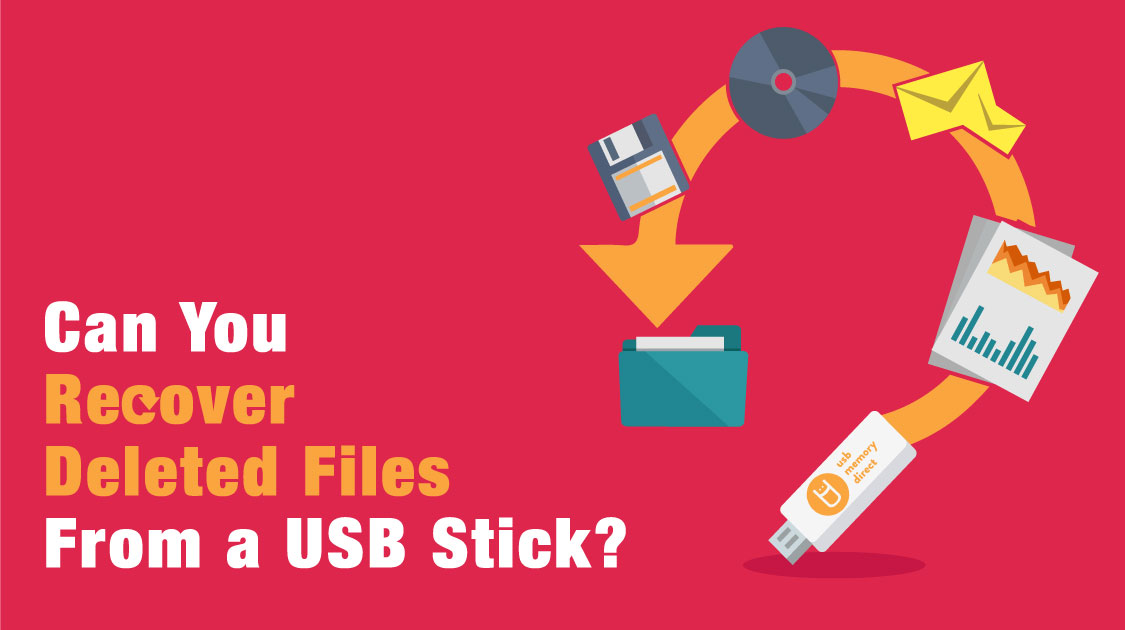
Can You Recover Deleted Files From a USB Stick?
Oops! You were deleting files from your USB flash drive, also called a USB stick, but you accidentally deleted a file you needed to keep. Hey, it happens to the best of us. You can also lose files if a USB flash drive malfunctions or gets corrupted.
But, can you recover deleted files from a USB stick? Or are you out of luck? As it happens, there are a few ways to recover deleted files from a USB flash drive. Whether you're using USB A vs USB C, you can recover files.

Why Data Loss Happens
There are several reasons why data loss from a USB stick can happen. This includes:
- Accidental deletion
- Software glitches
- A malware infection
- Unfavorable climate conditions
- Hardware failure
- Data fragmentation
- Issues with power supply to the USB port
You can lower the chances of glitches and malfunctions if you start with a quality digital storage product, like the ones we sell at USB Memory Direct.
Take a Look At Our USB C Memory Stick
Initial Actions You Can Take
If you happen to lose any files from your USB drive that you need to have, stop using the flash drive as soon as you notice the deletion. Then, disconnect the drive from your laptop/PC and store it until you can perform data recovery.
How to Recover Deleted Files From a USB Stick
There are three different methods that you can try. They do require a little bit of computer savvy and patience, whether you're using USB 3.0 vs 3.1.

1. Retrieve Deleted Files From Your USB Drive Using Command Prompt
First, try using CMD (also known as Command Prompt) to restore the deleted files. Here are the steps you'll need to take:
1. Connect your USB stick to the computer.
2. Open your Start menu, type "cmd", then click the Enter key.
3. You will then need to type "chkdsk X: /f" into the Command Prompt window. Tap Enter. Remember to put the letter associated with your USB stick where "X" is.
4. Next, input "ATTRIB -H -R -S /S /D X:*.*" Put the stick's associated letter in where 'X' is, then hit Enter.
5. Allow the process to complete, then look for a new folder on the USB drive containing your deleted files.
2. Restore Prior Versions of Your USB Drive
You can restore previous versions, but this will only work if the restore feature was enabled before the files were deleted. Here's how you can do this:
1. Connect your USB stick to your computer.
2. Open up the computer's Start menu. Type in "This PC" and hit Enter.
3. Find your USB drive, right-click on it, then choose "Properties."
4. Go into the tab labeled "Previous Versions," then search the list of recovery options that you can try.
5. Choose a previous version (probably the most recent one prior to the deletion) and click on "Restore."
What if you don't see any previous versions? Then, either you have none available or you never enabled this feature prior to deletion. In the future, make sure to back up your USB drive and use other ways to protect your data to avoid headaches.

3. Restore Deleted Files From Your USB Stick Using Data Recovery
Finally, you can use a third-party data recovery software to restore files that got deleted. One example is called Drill Disk — you can download and install it for free. Using it is somewhat complex, so be sure to follow these steps carefully:
1. Download Disk Drill's software, then run the install.
2. Connect your USB stick, then launch the software.
3. Click "Search for lost data" next to the USB drive's name.
4. Preview all files you need to retrieve.
5. Choose the files you want to recover. Click "Recover."
The software scans your USB stick using file recognition algorithms that locate and revive damaged and deleted files. Of course, you might also want to look into buying a new high-quality USB flash drive if damage has been done to the stick itself.
Check Out Our Branded Flash Drives
Final Thoughts
Whether you are using a USB-C memory stick or something else, you can try one of these three methods for recovering your deleted files. With some luck, you can retrieve what you need from your USB flash drive. And don't forget, a lot of problems like this can be avoided by buying a high-quality USB stick like the ones we offer.