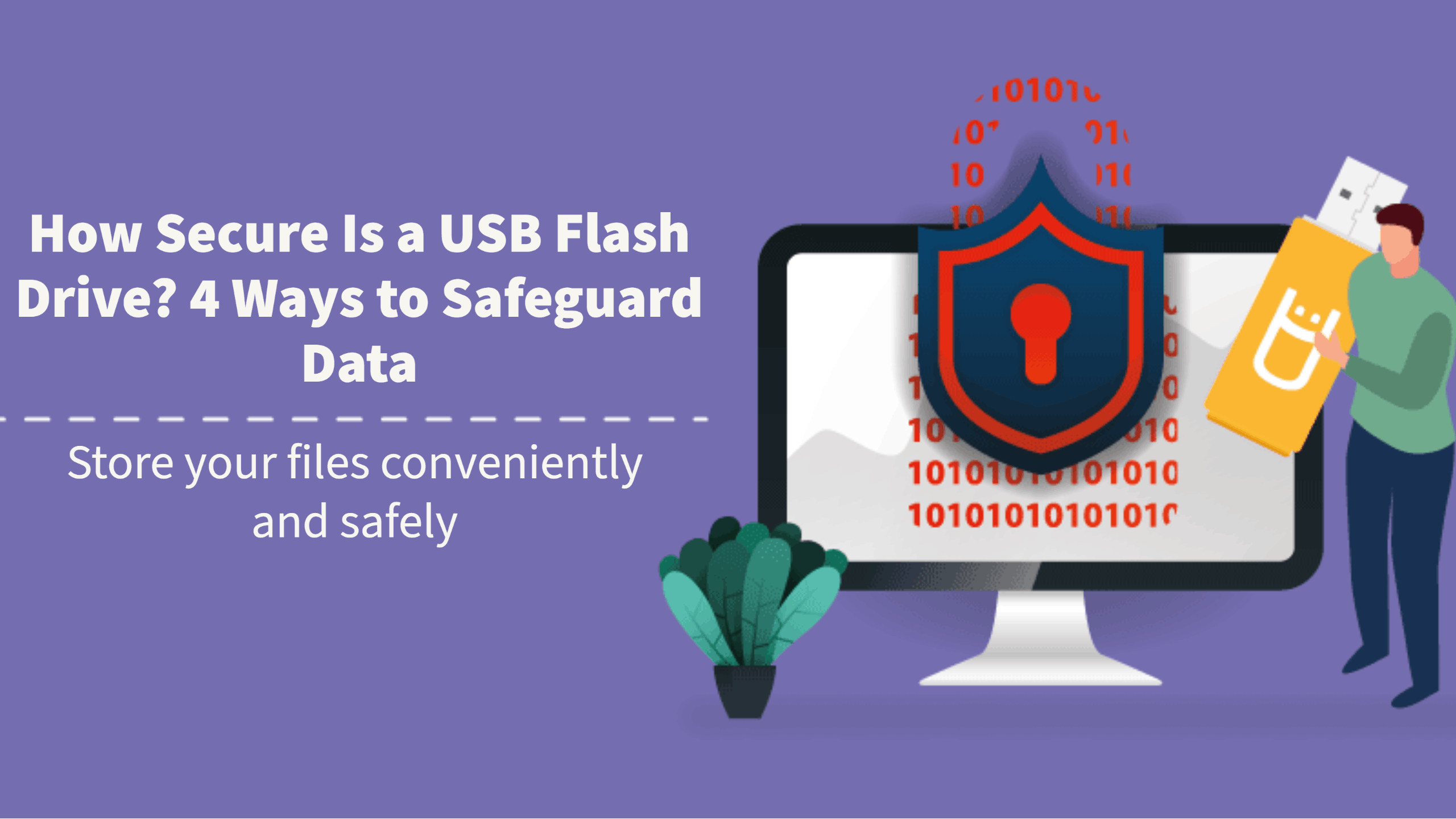
How Secure Is a USB Flash Drive? 4 Ways to Safeguard Data

The first USB flash drives appeared on the market in 2000, shortly after the release of the USB 2.0 standard. Over two decades later, USB drives are now ubiquitous, and the technologies they use have significantly evolved: higher capacities, smaller physical sizes, compatibility with USB-C and more.
However, the widespread adoption of USB drives has also resulted in the rise of new security risks. The average USB drive usually lacks security features, making data storage and transportation risky.
If you're looking for the best ways to safeguard your USB drives and protect the data they carry, here are four solutions and best practices to consider.
- Encrypted USB Drives
Theoretically, the best way to ensure the data on your drive remains secure is to take measures to prevent any unauthorized person from accessing it, even if the drive falls into the wrong hands. That objective is the primary purpose of an encrypted USB drive.
Encrypted USB drives employ a form of hardware encryption, meaning that the drive features a chip dedicated explicitly to data encryption. Most encrypted drives are typically paired with companion software from the same manufacturer.
When plugging an encrypted USB drive into your computer for the first time, you will usually need to open the companion software, through which you'll set a password. Afterward, you can insert and remove files as you would with any other drive.
Once you unplug the drive, the encryption chip automatically scrambles and encrypts your data and files. Every time you plug it into your computer, you will need to use the companion software and enter your password to access the data. The primary advantage is security. Even if you lose the drive, a potential thief cannot access the contents if they don't have your password.
However, the primary drawback is the cost. Encrypted drives are an order of magnitude costlier than standard bulk flash drives, and companion software ranges from free to paid, with some requiring a monthly subscription.

2. Whole-Drive Encryption
The most common alternative to hardware encryption is software encryption, of which there are two methods: whole-drive encryption and individual file encryption.
Although you can find numerous software solutions (both paid and free) for whole-drive encryption on the Internet, they are unnecessary today. Modern operating systems come packaged with free built-in drive encryption tools, such as BitLocker on Windows or the encryption feature on the macOS Disk Utility.
For example, if you use BitLocker to encrypt a USB-C memory stick, all of the data it contains will become inaccessible until decrypted again.
The only way to decrypt the drive is to insert that drive into a computer with BitLocker and enter the password you set during the encryption step.
3. Individual File Encryption
If you don't want to encrypt the entire drive, you can use encryption software designed to protect individual files or file archives, leaving the rest of the drive freely accessible. This solution may be preferable if you need to carry a mixture of secured and unsecured data or if you want partial data encryption on your custom flash drives.
Multiple file encryption solutions are available on the Internet, both free and paid. Popular examples for Windows include AxCrypt, VeraCrypt and Folder Lock, whereas Mac users may have heard of Concealer or Encrypto. You can also use the password settings on popular file archive software, such as WinRAR or 7-Zip.
Regardless of the software you use, most of them function approximately the same way. Select individual files, folders or file archives on your USB drive, set a password and let the program encrypt the files. Once encrypted, attempting to open the file will prompt you to enter a password (even on a computer without the corresponding software installed).

4. Secure Erase
Deleting files from a USB drive using the standard methods (e.g., Right-click > Delete) does not permanently remove them from the drive. The "Delete" function simply turns it invisible and makes it available for overwriting.
Even if the files cannot be seen by your operating system anymore, if the corresponding data hasn't been overwritten yet, a data recovery program may reconstruct and undelete them, potentially allowing an unauthorized individual to recover sensitive files.
The recommended security practice is to secure erase (or secure wipe) your drive after use. On Windows, the recommended method is to use the diskpart function in the command prompt. The equivalent on Mac is the Erase function in the Disk Utility.
You should view the secure erase method as a complement to an existing data security protocol instead of a replacement. It will not protect your data if you lose the drive before you have a chance to delete its contents.
Shop Secure Custom Flash Drives at USB Memory Direct
USB Memory Direct is a supplier of secure, high-quality custom USB drives with over 15 years of experience. Thousands of international customers trust our services, including world-renowned companies like Adobe, FedEx and nVidia.