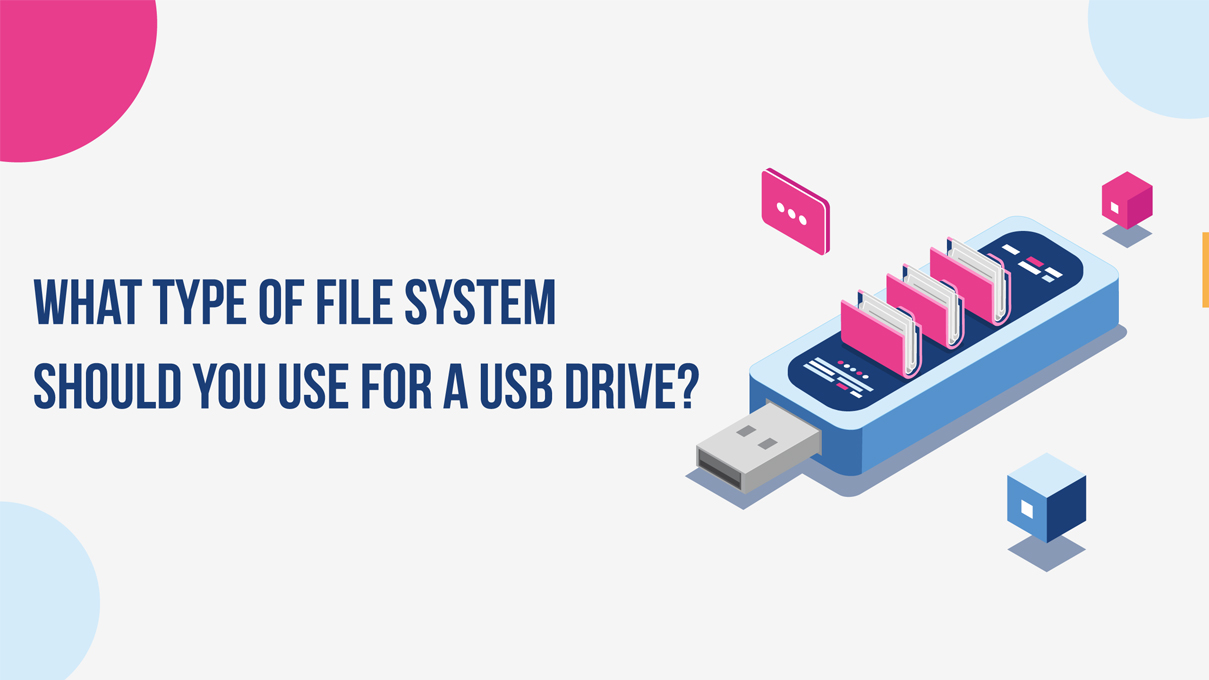
What Type of File System Should You Use for a USB Drive?
As the number of electronic devices you use daily continues to rise, managing and accessing all your files can become quite convoluted. The main challenge comes in the form of keeping track of each file system supported by all your devices. With a little planning, you can set up your USB drives for wide compatibility across game consoles, laptops, and more.
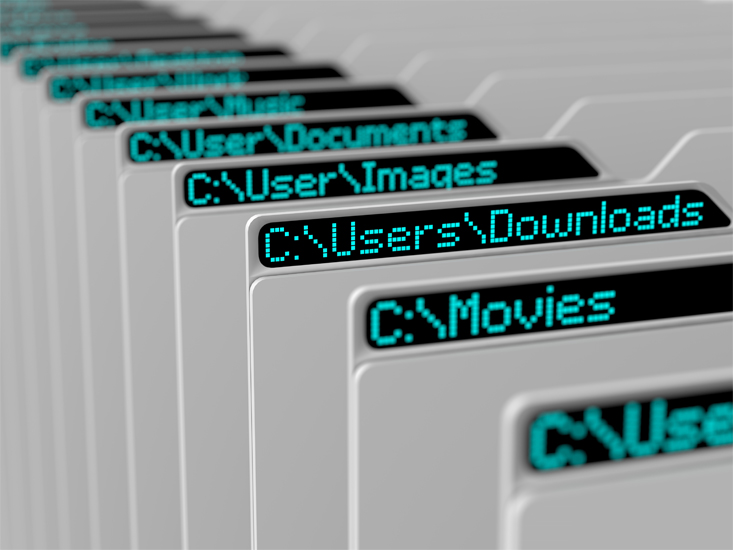
The type of file system you choose depends on the devices you wish to connect to and the size of the files you wish to transfer. For instance, FAT32 offers wonderful compatibility but only supports files that are smaller than 4 GB. As we explore the quirks of various flash drive format types, you can discover the ideal solution for your particular situation.
Understanding File Systems
There are numerous ways to organize and read information stored on a disk drive. The developers of operating systems that coordinate the software used by each device must choose which method is recognized by the OS. These choices come in the form of file systems that organize each byte of data into a tangible file on your computer. To transfer files between two disk drives, such as your laptop hard drive and a USB stick, each piece of hardware must be compatible with the same file system.
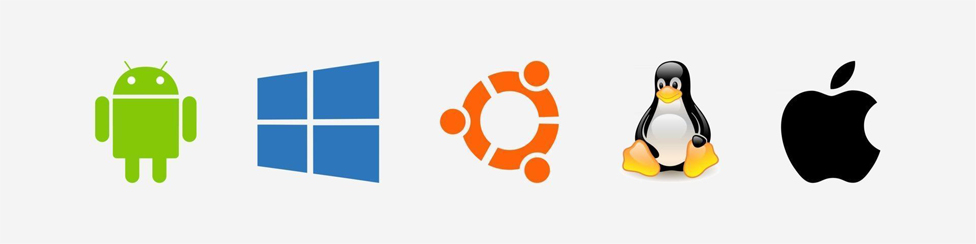
Portability
The portability of your files depends on the operating systems you are running. A closed ecosystem such as Apple's Mac lineup can utilize special formats such as APFS or HFS+. Windows will not even recognize these file types but has solid compatibility with common file types such as exFAT, FAT32, and NTFS. Linux offers the most compatibility as numerous distros are designed with solutions to the portability problem in mind. When it comes to niche devices such as game consoles, always check with the manufacturer to see what file formats are supported.
File and Volume Size Limits
File size limits refer to the maximum size of individual files being transferred, while volume limits refers to the maximum size of the drive that can be formatted within the file system. Be sure to verify that your files and drives are the right size for the format you are considering.

- Fat32 = 4 GB file limit and 8 GB to 2 TB volume limit
- ext2, ext3 = 16 GB file limit and 32 TB volume limit
- ext4 = 16 TB file limit and 1 EB volume limit
- exFAT = 16 EB file limit and 128 PB volume limit
- NTFS = 16 EB file limit and 256 TB volume limit
- APFS = Large file limit and 16EB volume limit
- HFS+ = 8 EB file limit and 8 EB volume limit
Check Out Our Excellent Deals on USB-C Drives
Formatting a Drive
Since you can rarely change the parameters of an OS, you must reformat any USB sticks you wish to use to make them compatible with the device in question. Plug your USB stick into a computer, and locate it within File Explorer. If you are having trouble finding it, look under Devices and Drives in the control panel. Right-click on the drive, and select Format from the menu that appears.
On the window that emerges, look for the box labeled File System. Click on this text to view a drop-down menu of all the file types compatible with your USB. Select NTFS, FAT32, exFAT, or whichever format is most relevant to your collection of files. After you make your selection, click the Start button at the bottom of this window to begin formatting. After a dialog box appears confirming that the reformatting is complete, you can close these settings and begin transferring your files.
Final Thoughts
Overall, each file system has its proper use case for which it shines above the rest. To simplify the process of choosing your preferred format, the following rundown will give a quick overview. FAT32 offers the most compatibility and will serve nicely if each of your files is smaller than 4 GB. The next best option for most users is exFAT due to its compatibility with larger drives and files. NTFS is fine for Windows-only users, and Mac fans will get the most out of APFS.